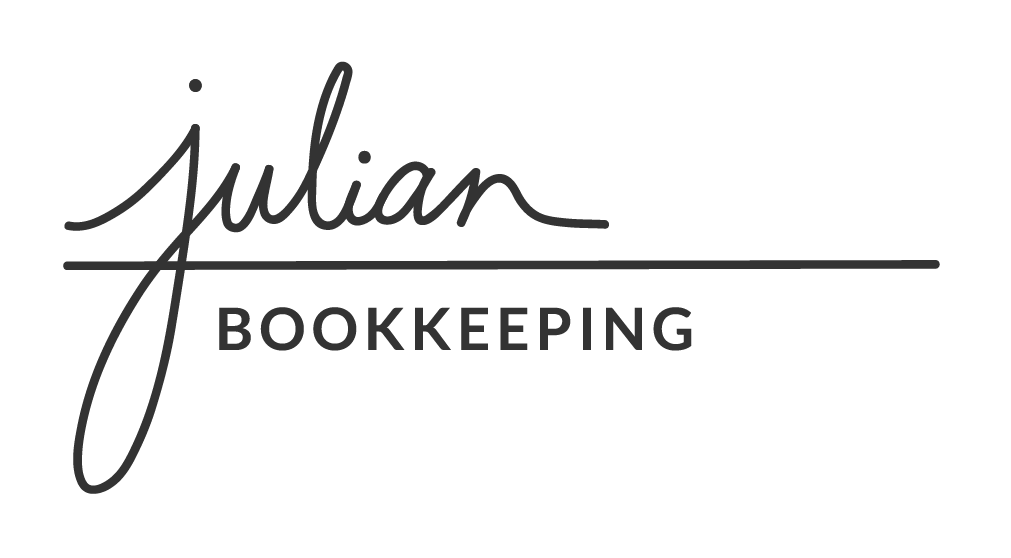How to Track Your Mileage in 3 Steps
Do you travel for work or have business meetings outside of your workplace? Do you need help when it comes to tracking your mileage in Quickbooks? Does the thought of tracking it overwhelm you?
Tracking mileage will save you money, time, and headaches come tax season, so why not take advantage of this feature in Quickbooks Online now?!
First off, let’s learn a little bit about tracking mileage:
What qualifies as a business trip?
Driving from your workplace to a business meeting/errand
Driving from that business meeting/errand back to your workplace
What does NOT qualify as a business trip?
Driving to and from work
Driving from a business meeting to home (or somewhere personal)
Anything that is NOT business related
Should I use my business account for auto expenses?
If you use your business accounts to pay for all auto expenses (business and personal), not all of it will be deductible.
This is a great question to ask your CPA because they will help determine if your business has a large amount of mileage expenses, and if it’s worth using your business accounts for this.
For example, I am a smaller business and work from home, and have a small amount of mileage expenses. Because of this, I do not use my business account to pay for my auto expenses. I simply track my mileage in Quickbooks, and then it’s pretty nice when I get a portion deducted from my income at year-end!
However, if you are constantly traveling to new locations for business that aren’t your typical workplace, your CPA may recommend that you put select auto expenses on your business account.
Regardless of the route you choose, it’s important to keep up with the actual mileage for your business to ensure accurate reporting:
STEP 1 - Activate your Quickbooks Online account
Make sure you have a Quickbooks Online account (the Simple Start version starts at $12.50/month). It also helps to download the app onto your phone because you can enter mileage that way as well!
STEP 2 - Take good notes
Do you have a calendar? If so, this will come in handy! At the end of the month, you’ll be able to look back at all the business meetings you had. My only advice here is to take good notes on the location, because you’ll be able to look up the distance for mileage expenses when needed.
STEP 3 - Record in Quickbooks Online
Time to get those write-offs! ;)
There are two ways you can do this:
Click on the mileage tab and add a new trip. This takes a few seconds!
If you travel A LOT, you can have the Quickbooks app on your phone track your trips. I have personally tried this and it’s honestly so much work to have to swipe right or left (answering if it was business or personal) for every single trip… But if you’ve got a ton of business trips, again, you might like this feature. :)
That’s it! Each time you enter a business trip, it tells you how much money you get to deduct! I would definitely recommend doing this each month to stay on top of it, that way it doesn’t add up and give you headaches come tax time.
Now, go get those deductions!
Want to see a tutorial of this? There’s a video tutorial on this subject in my course, along with 35+ lessons on how to manage your own bookkeeping, be 100% prepared for tax season, and overall increase profits. Enroll today!